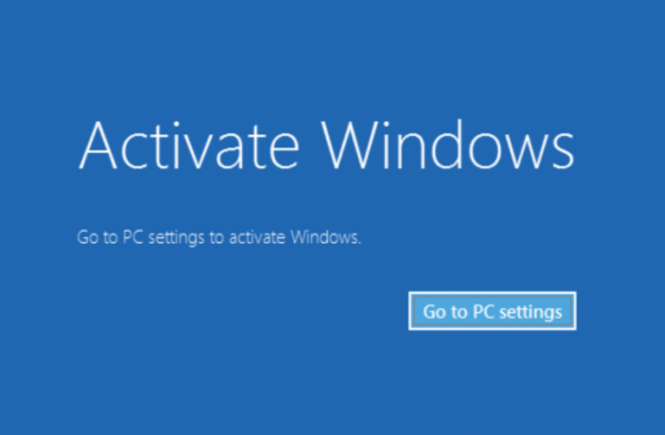- Copying the contents of your public SSH key on your local computer. You can use the following command to output the contents of the file:
cat ~/.ssh/id_rsa.pub
You should see output similar to the following:
ssh-rsa AAAAB3NzaC1yc2EAAAADAQABAAABAQCyVGaw1PuEl98f4/7Kq3O9ZIvDw2OFOSXAFVqilSFNkHlefm1iMtPeqsIBp2t9cbGUf55xNDULz/bD/4BCV43yZ5lh0cUYuXALg9NI29ui7PEGReXjSpNwUD6ceN/78YOK41KAcecq+SS0bJ4b4amKZIJG3JWmDKljtv1dmSBCrTmEAQaOorxqGGBYmZS7NQumRe4lav5r6wOs8OACMANE1ejkeZsGFzJFNqvr5DuHdDL5FAudW23me3BDmrM9ifUzzjl1Jwku3bnRaCcjaxH8oTumt1a00mWci/1qUlaVFft085yvVq7KZbF2OPPbl+erDW91+EZ2FgEi+v1/CSJ5 your_username@hostname
- Once you have copied that text, connect to your server via SSH with the user you would like to add your key to:
ssh your_username@192.0.2.0
Create the ~/.ssh directory and authorized_keys file if they don’t already exist:
- mkdir -p ~/.ssh && touch ~/.ssh/authorized_keys
Give the ~/.ssh directory and authorized_keys files appropriate file permissions:
chmod 700 ~/.ssh && chmod 600 ~/.ssh/authorized_keys
Open the authorized_keys file with the text editor of your choice (nano, for example). Then, paste the contents of your public key that you copied in step one on a new line at the end of the file.