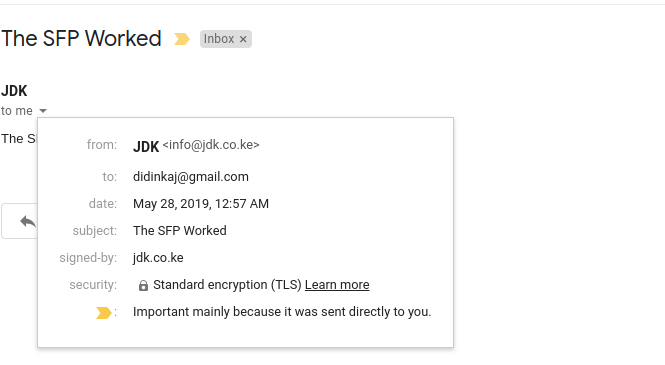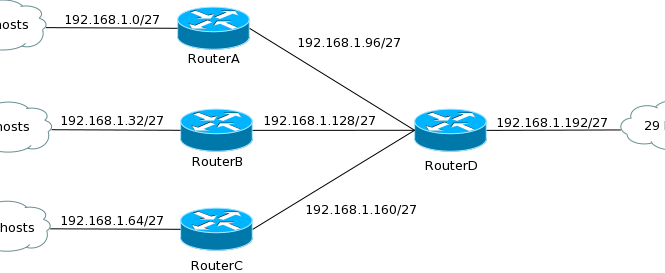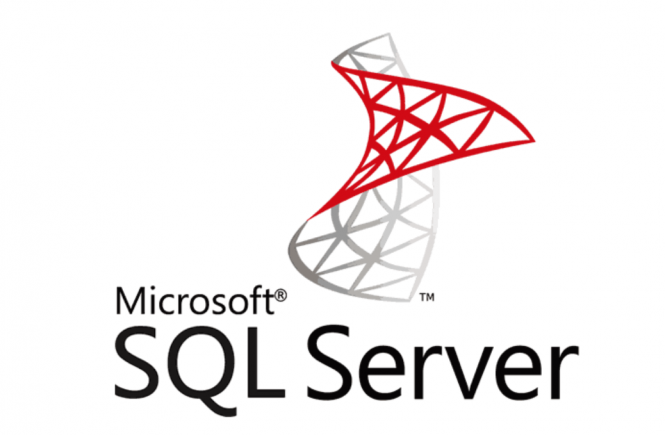DKIM is an Internet Standard that enables a person or organisation to associate a domain name with an email message. This, in effect, serves as a method of claiming responsibility for a message. At its core, DKIM is powered by asymmetric cryptography. The sender’s Mail Transfer Agent (MTA) signs every outgoing message with a private key. The recipient retrieves the public key from the sender’s DNS records and verifies if the message body and some of the header fields were not altered since the message signing took place.
Install OpenDKIM
sudo apt-get update
sudo apt-get dist-upgrade
sudo apt-get install opendkim opendkim-toolsConfigure OpenDKIM
sudo nano /etc/opendkim.confAppend the following lines to the end of the conf file
AutoRestart Yes
AutoRestartRate 10/1h
UMask 002
Syslog yes
SyslogSuccess Yes
LogWhy Yes
Canonicalization relaxed/simple
ExternalIgnoreList refile:/etc/opendkim/TrustedHosts
InternalHosts refile:/etc/opendkim/TrustedHosts
KeyTable refile:/etc/opendkim/KeyTable
SigningTable refile:/etc/opendkim/SigningTable
Mode sv
PidFile /var/run/opendkim/opendkim.pid
SignatureAlgorithm rsa-sha256
UserID opendkim:opendkim
Socket inet:12301@localhostThis simple configuration is meant to allow message signing,
sudo nano /etc/default/opendkimAdd the following line, edit the port number only if a custom one is used:
SOCKET="inet:12301@localhost"Configure postfix to use this milter:Configure postfix to use this milter:
sudo nano /etc/postfix/main.cfMake sure that these two lines are present in the Postfix config file and are not commented out:
milter_protocol = 2
milter_default_action = accept
smtpd_milters = inet:localhost:12301
non_smtpd_milters = inet:localhost:12301Create a directory structure that will hold the trusted hosts, key tables, signing tables and crypto keys:
sudo mkdir /etc/opendkim
sudo mkdir /etc/opendkim/keysSpecify trusted hosts:
sudo nano /etc/opendkim/TrustedHostsCustomize and add the following lines to the newly created file. Multiple domains can be specified, do not edit the first three lines:
127.0.0.1
localhost
::1
*.jdk.co.keCreate a key table:
sudo nano /etc/opendkim/KeyTableA key table contains each selector/domain pair and the path to their private key.
mail._domainkey.jdk.co.ke jdk.co.ke:mail:/etc/opendkim/keys/jdk.co.ke.com/mail.private
Create a signing table:
*@jdk.co.ke mail._domainkey.jdk.co.keGenerate the public and private keys
cd /etc/opendkim/keys
sudo mkdir jdk.co.ke
cd jdk.co.ke
sudo opendkim-genkey -s mail -d jdk.co.ke
sudo chown opendkim:opendkim mail.privateAdd the public key to the domain’s DNS records
sudo nano -$ mail.txtCopy that key and add a TXT record to your domain’s DNS entries: i.e
Name: mail._domainkey.jdk.co.ke.
Text: "v=DKIM1; k=rsa; p=MIGfMA0GCSqGSIb3DQEBAQUAA4GNADCBiQKBgQC5N3lnvvrYgPCRSoqn+awTpE+iGYcKBPpo8HHbcFfCIIV10Hwo4PhCoGZSaKVHOjDm4yefKXhQjM7iKzEPuBatE7O47hAx1CJpNuIdLxhILSbEmbMxJrJAG0HZVn8z6EAoOHZNaPHmK2h4UUrjOG8zA5BHfzJf7tGwI+K619fFUwIDAQAB"Please note that the DNS changes may take a couple of hours to propagate.
Restart Postfix and OpenDKIM:
sudo service postfix restart
sudo service opendkim restartreference